This tutorial is geared towards System Administrators. In this tutorial I will be troubleshooting a permissions error using Process Monitor (ProcMon). Process Monitor is an advanced monitoring tool for Windows that shows real-time file system, registry and process/thread activity. The latest version of Process Monitor is available for download at http://technet.microsoft.com/en-us/sysinternals/bb896645
Step 1
Once Process Monitor is running make sure that Capture Events is checked.
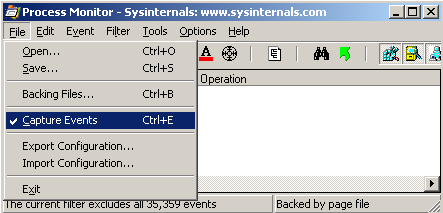
Step 2
Recreate the error message. In my case it was attempting to upload a file using my FileUp application.
Step 3
After the event has been recreated while Process Monitor is running you can Uncheck capture event and review the log.
Step 4
When reviewing the log you will likely have thousands of entries. By clicking on the find icon which appears as binoculars or pressing the shortcut key Ctrl+F you can search for a keyword. In my case I am searching for Access Denied
My results appeared as below. I can see that the IIS worker process cannot access the HKCR\SoftArtisans.FileUp registry key.
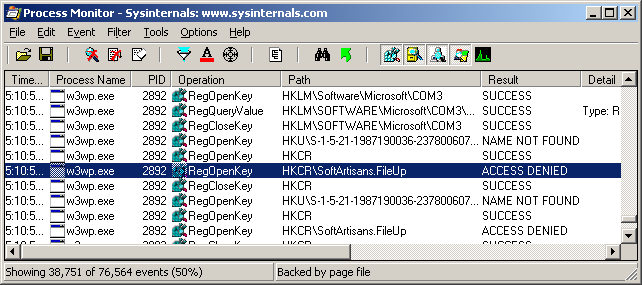
From this example I can see that the w3wp.exe process does not have the correct permissions on the HKCR\SoftArtisans.FileUp registry key. By setting the correct permissions in the registry I was able to resolve the issue. |
