JFile allows the user to upload one or more individual files, or a whole directory.
JFile's addDirectory method adds the contents of a directory, excluding sub-directories, to the
upload. addDirectoryRecursive uploads a directory with its subdirectories, maintaining the original directory
structure. When uploading a directory, use SoftArtisans FileUp's
SaveRecursive method in your response script, as demonstrated in Exercise 4.
To upload a directory recursively, check Recursive. Using the system's native file selection dialog,
you cannot browse to a folder and click "Open" to add it to the file/folder list. Instead, enter the directory
path and name in the File/Dir input field. To allow the user to browse to a folder and select it, set JFile's
UseNativeFileSelection parameter to 0. When UseNativeFileSelection is disabled,
JFile will display a platform-neutral
file selector when the user clicks
Add Files/Directory.
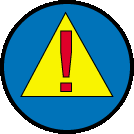 |
JavaScript methods are case-sensitive. |
|
 |
| Recursive Directory Upload |
|
