Formatting Merge Fields
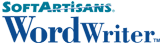
Formatting Merge Fields |
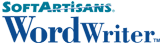 |
When you create a merge field in Microsoft Word (see Creating a WordWriter Template), you can apply formatting to the field. For example, you can set a merge field's format to "Uppercase" to display the field's value in uppercase letters. WordWriter supports most text, date, and time formats available in Microsoft Word.
| This section explains how to apply special merge field formatting. You can apply all standard formatting (bold, italic, underline, etc.) to merge fields from Word's Format menu or toolbar. |
The Field dialog opens when you add a new merge field to a template. To open the dialog for an existing merge field, right-click the field and select Edit Field...
The following text formatting options can be set within Microsoft Word's Field dialog, or by entering formatting codes within the merge field:
|
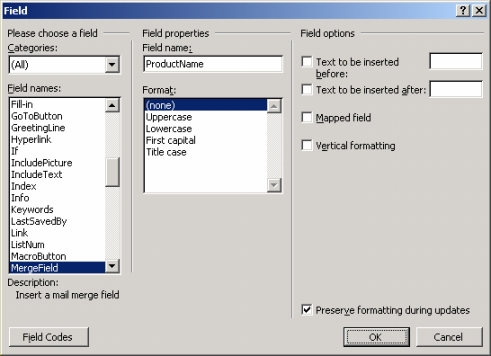
The Field Dialog in Microsoft Word 2002 (XP) |
| WordWriter 1.0 does not support the following formatting options: Mapped field, Vertical formatting, and NumberedItem. |
To set a merge field's formatting to Uppercase, Lowercase, Title case, or First capital using the Field dialog:
To display text before and/or after a merge field value:
You can also set these formatting options by entering special codes in the merge field. To view and edit a merge field's field codes, right-click the field and select Toggle Field Codes. A field without special formatting looks like this:
{MERGEFIELD FieldName}
| Format | Field Codes | Example |
|---|---|---|
| Uppercase | {MERGEFIELD FieldName \* Upper} | {MERGEFIELD ProductName \* Upper} |
| Lowercase | {MERGEFIELD FieldName \* Lower} | {MERGEFIELD ProductName \* Lower} |
| First capital | {MERGEFIELD FieldName \* FirstCap} | {MERGEFIELD ProductName \* FirstCap} |
| Title case | {MERGEFIELD FieldName \* Caps} | {MERGEFIELD ProductName \* Caps} |
| Text Before | {MERGEFIELD FieldName \b "Text to insert before"} | {MERGEFIELD OrderDate \b "Order Date: "} |
| Text After | {MERGEFIELD FieldName \f "Text to insert after"} | {MERGEFIELD OrderDate \f " (Order Date)"} |
Using field codes, you can apply date/time formatting to merge fields that will bind to database fields of types Date, Time, and Timestamp, or to an object of type System.DateTime. The general format for applying date/time format codes is:
{MERGEFIELD FieldName \@ "Formatting Pattern"}
| Date/Time Format Code | Description | Field Code Example | Output Example |
|---|---|---|---|
| Day | |||
| d | Displays the day of the week or month as a number. Single digit day numbers will not include a leading zero. | {MERGEFIELD Date \@ "M/d/yyyy"} | 4/7/2003 |
| dd | Displays the day of the week or month as a number. Single digit day numbers will include a leading zero. | {MERGEFIELD Date \@ "d MMMM yyyy"} | 07 April 2003 |
| ddd | Displays a three-letter abbreviation for the day of the week. | {MERGEFIELD Date \@ "ddd, d-MMM-yy"} | Mon, 7-Apr-03 |
| dddd | Displays the full name of the day of the week. | {MERGEFIELD Date \@ "dddd, MMMM d, yyyy"} | Monday, April 7, 2003 |
| Month (Use uppercase M for months, lowercase m for minutes) | |||
| M | Displays the month as a number. Single digit month numbers will not include a leading zero. | {MERGEFIELD Date \@ "M/d/yy"} | 4/7/03 |
| MM | Displays the month as a number. Single digit month numbers will include a leading zero. | {MERGEFIELD Date \@ "yyyy-MM-dd"} | 2003-O4-07 |
| MMM | Displays a three-letter month abbreviation. | {MERGEFIELD Date \@ "MMM-yy"} | Apr-03 |
| MMMM | Displays the full month name | {MERGEFIELD Date \@ "MMMM d, yyyy"} | April 7, 2003 |
| Year | |||
| yy | Displays a two-digit year number. For years 1-9, the year number will include a leading zero. | {MERGEFIELD Date \@ "MMM-yy"} | Apr-03 |
| yyyy | Displays a four digit year number | {MERGEFIELD Date \@ "MMMM d, yyyy"} | April 7, 2003 |
| Hours | |||
| h | Use lowercase h to display times based on the 12-hour clock. Lowercase h displays single-digit hours as single-digit numbers, without a leading zero. | {MERGEFIELD Time \@ "h:mm"} | 6:05 |
| hh | Use lowercase hh to display times based on the 12-hour clock. Lowercase hh displays single-digit hours with a leading zero. | {MERGEFIELD Time \@ "hh:mm am/pm"} | 06:05 am |
| H | Use uppercase H to display times based on the 24-hour clock (military clock). Uppercase H displays single-digit hours as single-digit numbers, without a leading zero. | {MERGEFIELD Time \@ "H:mm"} | 7:05 |
| HH | Use uppercase HH to display times based on the 24-hour clock (military clock). Uppercase HH displays single-digit hours with a leading zero. | {MERGEFIELD Time \@ "HH:mm"} | 18:30 |
| Minutes (Use lowercase m for minutes, uppercase M for months) | |||
| m | Displays single-digit minutes without a leading zero. | {MERGEFIELD Time \@ "m 'minutes'"} | 2 minutes |
| mm | Displays single-digit minutes with a leading zero. | {MERGEFIELD Time \@ "hh:mm am/pm"} | 06:05 am |
| AM & PM | |||
| AM/PM | Displays uppercase AM or PM. | {MERGEFIELD Time \@ "hh:mm AM/PM"} | 08:30 PM |
| am/pm | Displays lowercase am or pm. | {MERGEFIELD Time \@ "hh:mm am/pm"} | 07:55 am |
| Other Text | |||
| 'text' | To display text within a date or time, enclose the text in single quotation marks. | {MERGEFIELD Date \@ "hh:mm 'EST'"} | 06:15 EST |
| character | To include a character, such as - (hyphen), in a date or time, do not enclose in quotation marks. | {MERGEFIELD Date \@ "MMM-yy"} | Apr-03 |
WordWriter 1.0 does not support the Microsoft Word following formatting options:
Copyright © 2003, SoftArtisans, Inc.