On 64-bit Windows, 32-bit processes cannot load 64-bit dlls, and 64-bit processes cannot load 32-bit dlls. So in order to run 32-bit Web applications on 64-bit Windows, IIS must be configured to spawn 32-bit worker processes.
FileUp is built as a 32-bit component, therefore when running an application that uses FileUp on a 64-bit machine, Windows actually uses "Windows 32 on Windows 64" abstraction layer, or simply "WOW64". WOW64 is an application compatibility layer in Microsoft Windows, which allows you to run legacy 32-bit applications on a 64-bit operating system.
Running an application that uses FileUp on a 64-bit platform requires some additional configuration depending on whether the target platform is running a 64-bit Windows operating system with IIS7.x or 64-bit Windows Server 2003. This article describes the steps needed to properly configure and run a FileUp application on these 64-bit platforms.
Requirements
This article assumes that you have completed the steps outlined in one of the following articles to install FileUp on a 64-bit Windows operating system:
Setup Instructions
Windows Vista, Windows 7 and Windows Server 2008:
On 64-bit Windows operating systems with IIS7.x (IIS 7.0 on Vista and Server 2008, IIS 7.5 on Windows 7 and Server 2008 R2), it is possible to run both 32-bit and 64-bit worker processes simultaneously.
To run 32-bit Web applications in IIS 7.x on 64-bit version of these operating systems, assign the 32-bit applications to a separate application pool in IIS and turn on the Enable 32-bit Applications switch for that application pool.
So in order to run a FileUp application on these 64-bit platforms you will simply need to create a new application pool in IIS 7.x, set its Enable 32-bit Applications switch to “true” and assign the FileUp application to that application pool, as described below:
- Create a new application pool in IIS and turn on the Enable 32-bit Applications switch for that application pool:
- Open IIS Manager (Start -> Control Panel -> Administrative Tools -> Internet Information Services)
- Right-click Application Pools from the left pane and select "Add Application Pool…"
- In the Add Application Pool window enter a name for the application pool, for example "FileUp AppPool 32-bit"
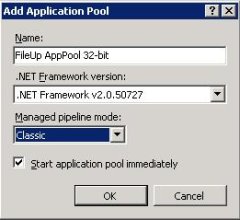
- Select the version of .NET that you will be using. The above image shows ASP.NET 2.0, but if you are using ASP.NET 4.0, select that version instead.
- ASP.NET Upload applications only: If your application handles uploads in ASP.NET, the application pool must be set to the Classic managed pipeline mode as shown in the image above.
If you are using FileUp in classic ASP or just performing downloads in ASP.NET, you can leave the pipeline mode as Integrated.
- Click OK
- Go back to Application Pools on the left pane in IIS
- Select and right-click the newly created application pool from the middle pane and go to "Advanced Settings…"
- In the Advanced Settings window set the Enable 32-bit Applications switch to true
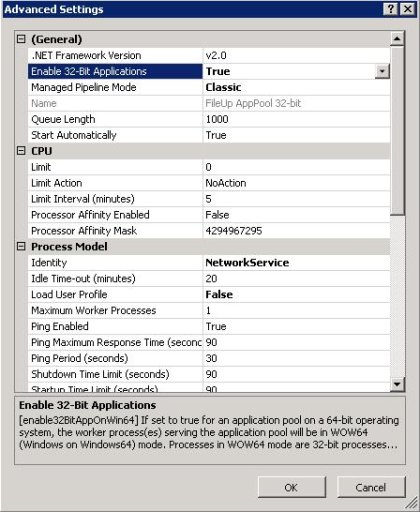
- Click OK
- Assign your FileUp application to that new application pool in IIS:
- From the IIS Manager go to your application's virtual directory under Sites > [your_website], right-click and select Manage Application > Advanced Settings…
- In the Advanced Settings window, under “General” select “Application Pool”, click on the button that appears when selected, and then select the newly-created application pool from the drop-down.
- Click OK
- Restart IIS (type "iisreset" in the command-line and enter)
You have completed the steps to allow FileUp to run in a 64-bit environment.
If you are using ASP.NET: Please see: HOW-TO: Add FileUp to an ASP.NET application to continue setting up a new application.
Windows Server 2003:
On 64-bit Windows 2003, although IIS 6 supports running both 64-bit and 32-bit worker processes, it doesn't support running in both modes simultaneously. By default IIS 6 is configured to run in native 64-bit mode and work only with 64-bit worker processes, which means you can only run 64-bit Web applications (for ASP.NET applications they can only target ASP.NET version 2.0 or higher) in the native mode.
In order to run 32-bit Web applications that are either targeting ASP.NET version 1.1 or using FileUp you will need to set IIS 6 to run in 32-bit mode. Note: This means all your Web applications will now run in 32-bit mode.
To enable IIS 6 to run 32-bit worker processes follow these steps:
- Open a command prompt and navigate to the %systemdrive%\Inetpub\AdminScripts directory
- Type the following command:
cscript.exe adsutil.vbs set W3SVC/AppPools/Enable32BitAppOnWin64 “true”
- Press ENTER
If you get a mismatch error while trying to run the script, try switching "true" to the number 1.
- Afterwards restart IIS by using the iisreset command from the command-line
The following article explains the details of the changes in the behavior of IIS after configuring it to run 32-bit worker processes:
Running 32-bit Applications on 64-bit Windows (IIS 6.0)
You have completed the steps to allow FileUp to run in a 64-bit environment.
If you are using ASP.NET: Please see: HOW-TO: Add FileUp to an ASP.NET application to continue setting up a new application. |
